A couple of days ago, as promised by MuscleNerd, the iPhone Dev-Team have released a new version of RedSn0w with some new and exciting features. Which range from auto ipsw detection to having the ability to save your iPhone, iPod Touch or iPad’s SHSH blobs. As this new version of RedSn0w significantly changed the Jailbreaking process, we have decided to create a how to guide on Jailbreaking your iPhone, iPod Touch, iPad running the iOS 4.3.5, 4.3.3, 4.2.10 and iOS 5 beta series firmwares on the Mac OS X operating system.
Note #1: RedSn0w 0.9.9b1 supports all iDevices except iPad 2
Step 1) - Download RedSn0w 0.9.9b1 for Mac OS X using the download mirror below.
Step 2) - Once you have downloaded RedSn0w 0.9.9b1 you will need to simply launch it by double clicking on the redsn0w app.
Step 3) - With RedSn0w 0.9.9b1 up and running you will need to click the Jailbreak button if you are trying to Jailbreak the iOS 4 firmware generation.
If you are trying to Jailbreak any of the iOS 5 beta firmwares you will need to manually select it by going to click the Extras button > Followed by clicking the Select IPSW button. Upon clicking the Select IPSW button another window will appear where you will need to select your iOS 5 beta firmware.
Step 4) - Upon clicking the Jailbreak button or selecting your custom IPSW (depending on which iOS firmware you are trying to Jailbreak) you will come to a screen where you will need to put your iPhone, iPod Touch or iPad into DFU mode. Read through and follow the instructions presented to you which is to plug in and power off your iPhone, iPod Touch or iPad and click the next button.
Step 5) -When you click the next button you will need to follow the instructions presented to you to put your to put your iPhone, iPod Touch or iPad into DFU mode.
- Hold down Power (corner) button for 5 seconds.
- Without releasing the Power button, also hold down the Home (bottom center) button along with the Power button for 10 seconds.
- Without releasing the home button, stop holding down the power button for up to 15 seconds.
Step 6) – After you successfully enter DFU mode on your iPhone, iPod Touch or iPad RedSn0w 0.9.9b1 will begin Jailbreaking your iDevice. DO NOT interrupt or use your computer during this time. When your iDevice is finished being Jailbroken it will reboot into a Jailbroken state. Congratulations.
Optional: Booting Tethered - If you are Jailbreaking any firmware version above the iOS 4.3.3 firmware (iOS 4.3.4, iOS 4.3.5, iOS 5 betas, Verizon iOS 4.2.9-4.2.10) you will have a tethered Jailbreak. Meaning in order for your iDevice to turn back on you will need to boot it using RedSn0w (this applies every time your iDevice looses power). To do this launch RedSn0w again and click theExtras Button > then click the Just boot button and you will simply need to put your iPhone, iPod Touch or iPad into DFU mode again.
Note: Yes, you need to do this every time your iPhone, iPod Touch or iPad looses power.
Upon following our how to guide you should now have a Jailbroken iPhone 4, 3GS, iPod Touch, iPad running the iOS 5, 4.3.5, 4.3.3, 4.2.10 firmware with RedSn0w 0.9.9b1.
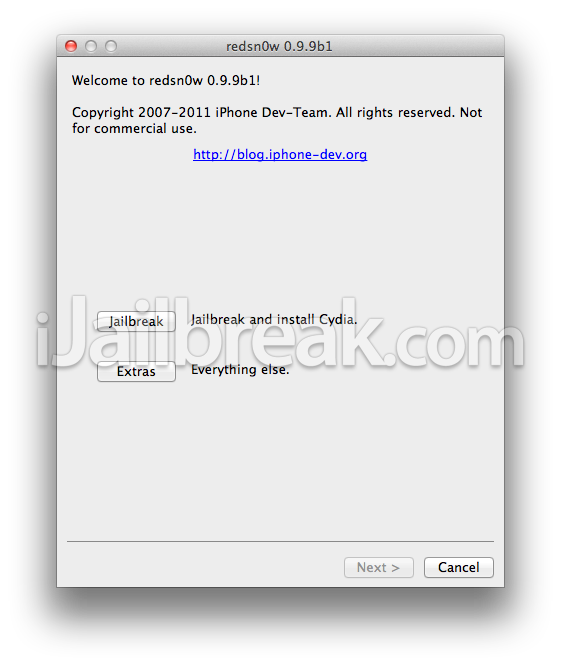
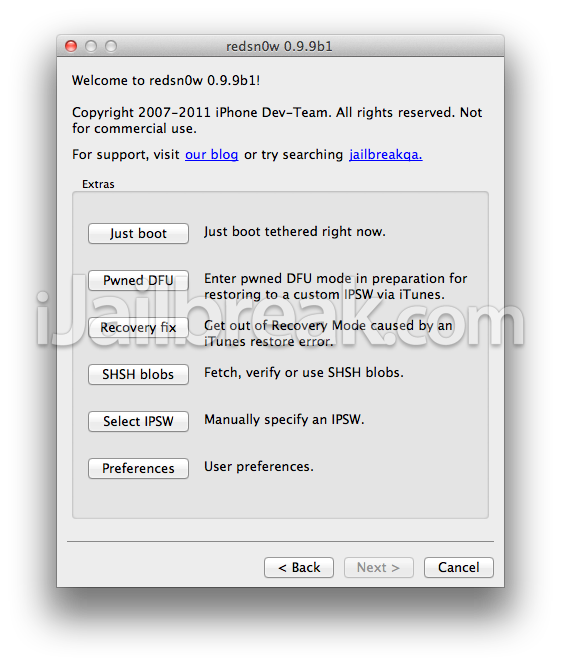
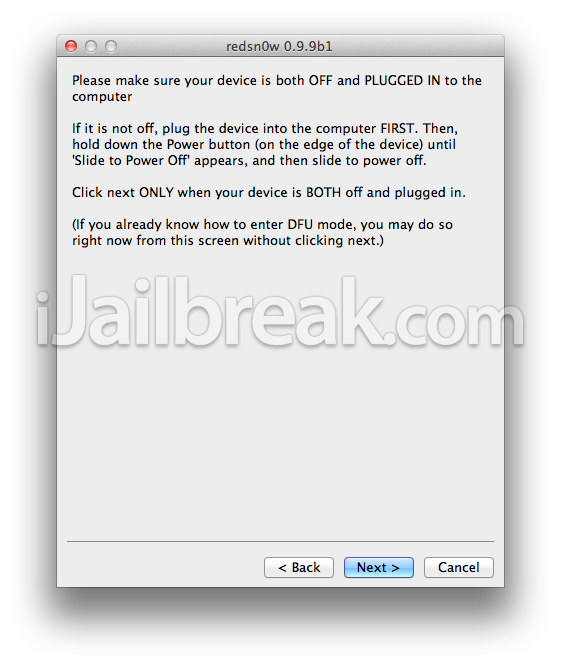
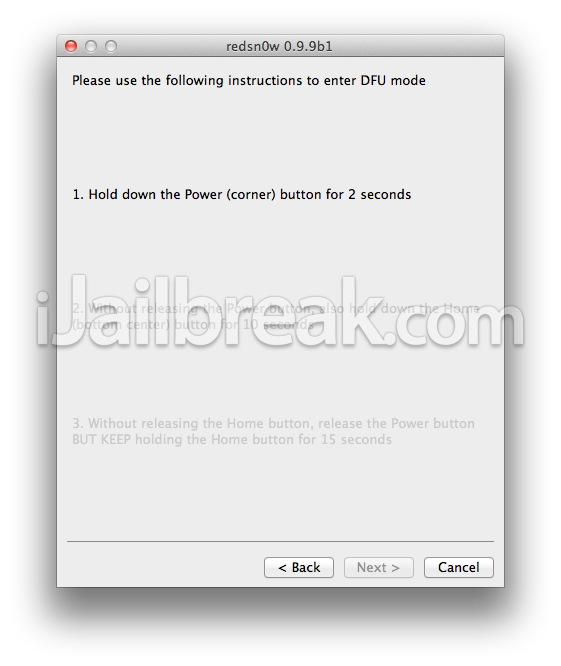
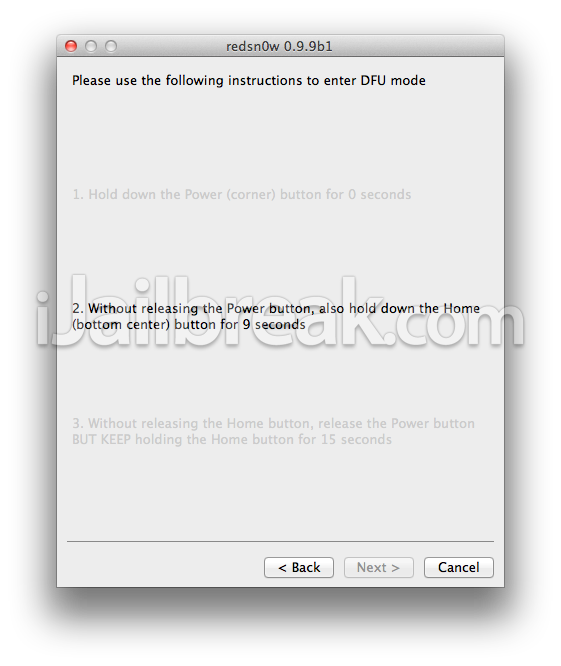
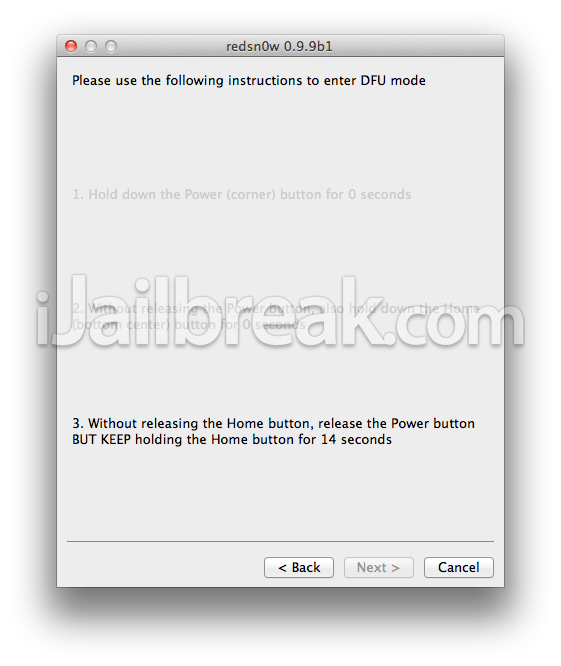
No comments:
Post a Comment